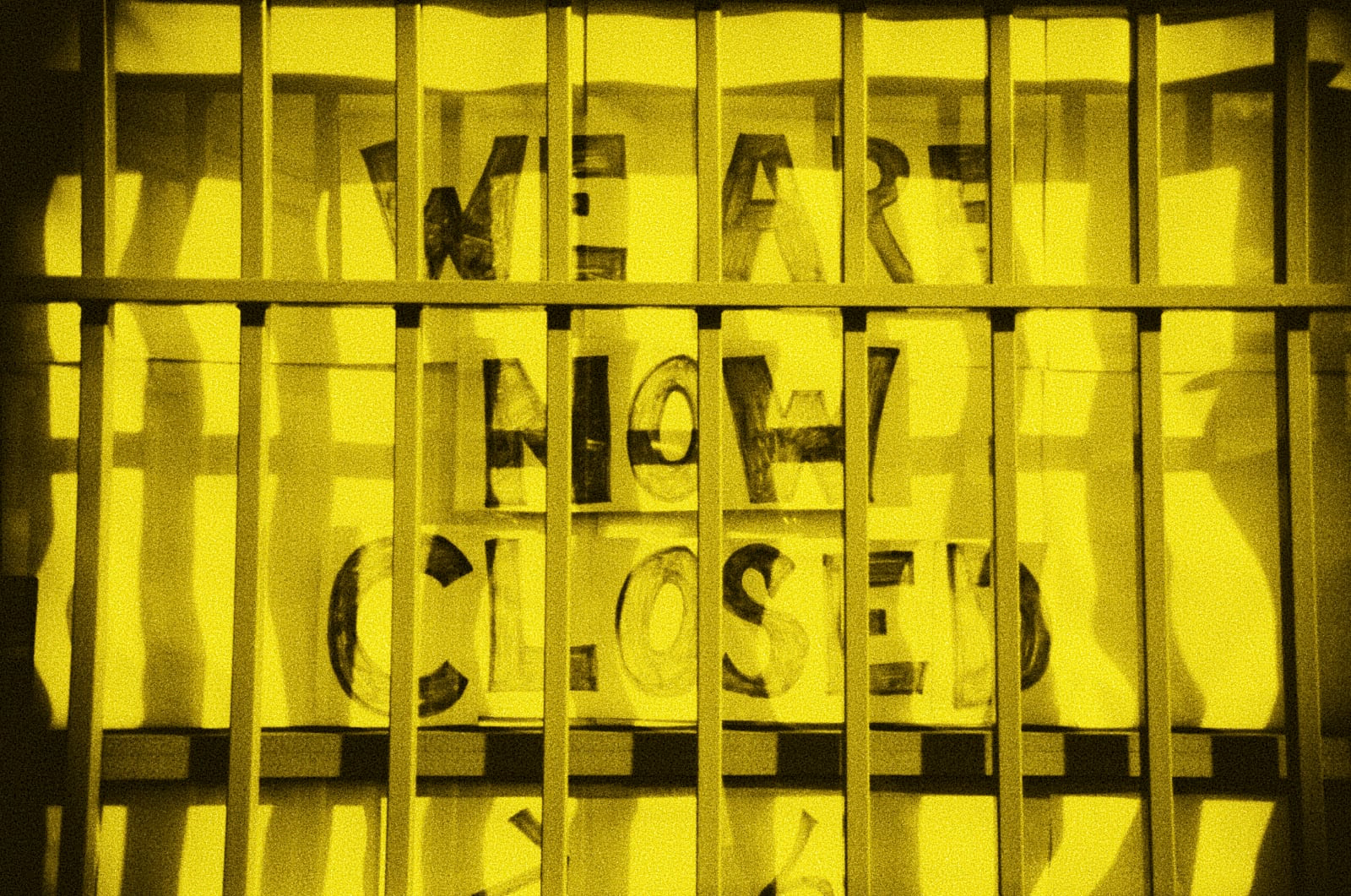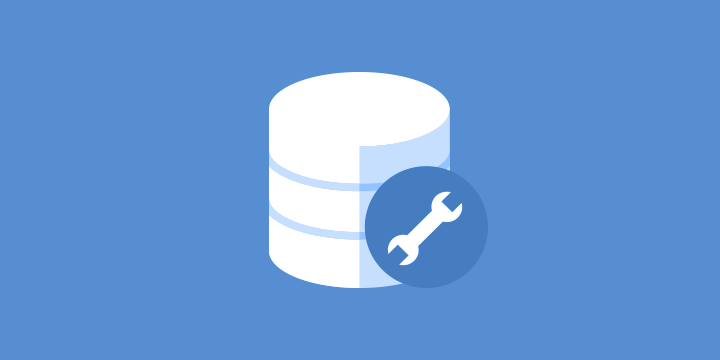So I’ve been keeping an eye on the WordCamp US 2025 ticket sales report, mostly out of a morbid sense of curiosity. With a month left on the clock, just over 500 tickets have been sold. If you add the 130ish comped tickets for volunteers, speakers, and sponsors, we’re hovering at right around 650 attendees.
The event’s website, however, is still boasting that over 1500 WordPress professionals will be there. That’s some pretty optimistic math if you ask me.
Is this a “if you build it, they will come” situation? Are we expecting another 850 people to up and materialize by wading out of the Willamette? The gap between the marketing copy and the reality of the numbers is… significant. At this point it feels less like any kind of marketing strategy and more like a collective delusion.
You can’t help but wonder what this says about the state of the WordPress community when its premiere event of the year — one that Matt bragged about being “better” than the other regional flagships at WordCamp Europe earlier this year — struggles to fill seats. I don’t know what the answer is, but I’m pretty sure that pretend everything is fine ain’t it. The disconnect is jarring.
It’s hard not to see this as a symptom of a larger community malaise. The exhaustion is palpable. Last year’s WordCamp US felt like a turning point for a lot of folks. Watching Matt Mullenweg use his State of the Word address to publicly air grievances with WP Engine wasn’t just awkward — it was a peek behind a curtain that many of us would have preferred remain drawn.
The subsequent drama has felt less like a productive debate about the future of the platform and more like rich, venture capital backed assholes bickering on one of the world’s nerdiest stages. It’s been tiring. And for a community that’s been running on passion for two decades, tiring is a very dangerous word.
Maybe we’re all just getting old. The people who were in their twenties when this WordPress thing started are in their forties and fifties now. We have mortgages, kids, and a much lower tolerance for massive companies duking it out over the free software that so many of us have put so much of ourselves into. We’re aging out.
The idea of flying across the country to watch a keynote that turns into yet another personal gripe session instead of the vibey community gathering it used to be has made WordCamp lose its appeal. The burnout that some of us saw poking its head above the horizon ten years ago is now a full blown sunrise.
So what are we left with? Approximately 43% of the projected attendance for the flagship North American event. There’s a dark irony in that number, given WordPress’s own market share. Maybe it’s not a failure, but a self fulfilling prophecy. A project that powers a huge chunk of the web, running an event that’s less than half full.
Perhaps this is the new normal. A smaller, more fractured community held together by legacy code and nostalgia. Or maybe it’s just a blip. An off year.
I’m not sure which one is worse.